Building a Next.js App with AWS Amplify, Lambda, and OpenAI API
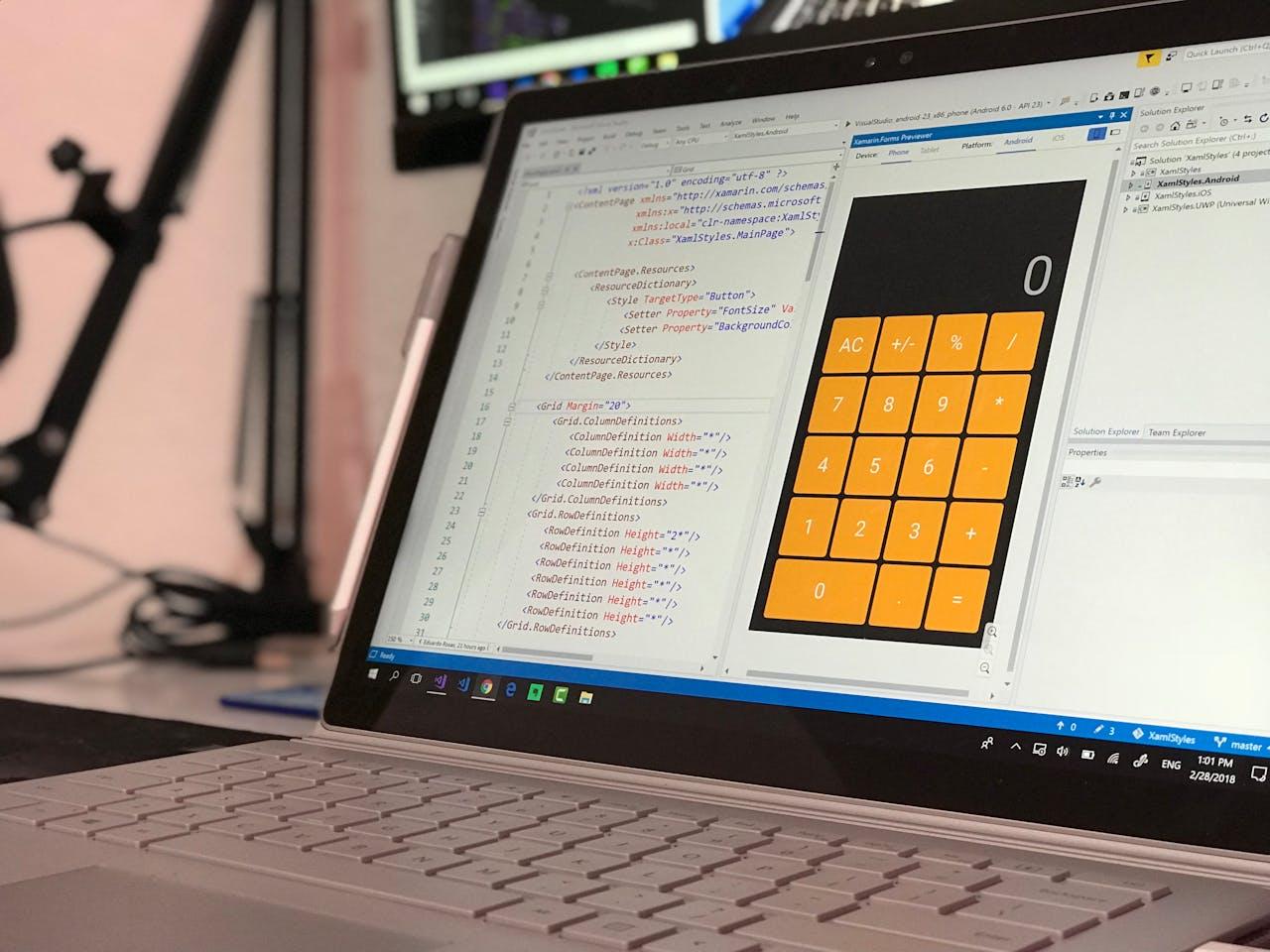
Table Of Content
By CamelEdge
Updated on Tue Jul 30 2024
Introduction
In this guide, we will build a simple web app that fetches and displays a random quotation using the OpenAI API. The app will run on AWS Amplify, with a backend powered by AWS Lambda for the OpenAI API calls. The Lambda function will be written in Python and will require external libraries, so we will also set up a Lambda layer. Let's get started.
Prerequisites
- AWS Account: Open an account on AWS.
- Configure AWS for Local Development: Follow this guide to set up AWS for local development.
- Node.js: Install Node.js if it is not already installed.
Step 1: Create a Next.js App
To create a Next.js app, open the terminal, cd into the directory you would like to create the app in and run the following command
npx create-next-app@latest my-nextjs-app
You can use a template through the --example flag.
Navigate into the new directory:
cd my-nextjs-app
and start the development server:
npm run dev
Open http://localhost:3000 in your browser to see your Next.js app.
Step 2: Deploy to AWS Amplify
Push your code to a repository using git push. Follow this guide if you have not done this before.
Now deploy the app to AWS Amplify. Follow this guide
Step 3: Build and Connect the Backend
- Create a folder
amplifyin the root of your project directory. - Within the
amplifyfolder, create the following subfolders:data,functions,lambda, andlayer. These folders will contain you backend resources.
Your app directory structure should look like this:
├── my-nextjs-app/
│ ├── amplify/
│ │ ├── data/
│ │ ├── functions/
│ │ ├── lambda/
│ │ └── layer/
│ ├── app/
│ │ ├── pages.tsx
│ │ └── layout.tsx
├── public/
├── node_modules/
├── .gitignore
├── package-lock.json
├── package.json
└── tsconfig.json
└── next.config.mjs
- Install the Amplify dependencies for building the backend:
npm add --save-dev @aws-amplify/backend@latest @aws-amplify/backend-cli@latest typescript
- Define the GraphQL schema using Amplify CLI's GraphQL library:
// amplify/data/resource.ts
import { type ClientSchema, a, defineData } from "@aws-amplify/backend";
import { quote } from "../functions/resource"
const schema = a.schema({
quote: a
.query()
.arguments({
name: a.string(),
})
.returns(a.string())
.handler(a.handler.function(quote))
.authorization(allow => [allow.authenticated()]),
})
export type Schema = ClientSchema<typeof schema>
export const data = defineData({
schema,
})
This defines a GraphQL query named quote with:
- arguments: Accepts an argument named
nameof type string. - returns: Returns a string type.
- handler: The resolver function for this query is defined using
a.handler.function(quote). We will define the functionquotenext and it will contain the logic to fetch the data for this query. This function is powered by AWS Lambda.
- Using Amplify, we can write the resolver for the above query with a Lambda function handler in JavaScript. However, in this blog, we aim to write the Lambda function handler in Python. Therefore, we will initially create a dummy JavaScript function
quoteas required by the schema above. Later, we will replace it with the Python Lambda function and set it as the resolver.
//functions/handler.ts
import type { Schema } from "../data/resource"
export const handler: Schema["quote"]["functionHandler"] = async (event, context) => {
// your function code goes here
const {name} = event.arguments
return `Hello, ${name}!`;
};
Create this resource using:
// functions/resource.ts
import { defineFunction } from '@aws-amplify/backend';
export const quote = defineFunction({
// optionally specify a name for the Function (defaults to directory name)
name: 'quote',
// optionally specify a path to your handler (defaults to "./handler.ts")
entry: './handler.ts'
});
- Next, create the entry point for your backend, with the following code:
// backend.ts
import { defineBackend } from '@aws-amplify/backend';
import { data } from "./data/resource"
import { quote } from './functions/resource';
const backend = defineBackend({
data,
quote
})
You can now test the backend locally by running npx ampx sandbox. This command will generate an amplify_outputs.json file, which your app can use to test the backend in an isolated cloud sandbox environment. This environment allows you to build, test, and iterate on your full-stack app quickly. You can also push your changes to GitHub for deployment.
However, there are additional steps to complete. We still need to create a Python-based Lambda function that will generate a random quote using the OpenAI LLM model. Additionally, we need to update the frontend of the app to display the generated quote.
Step 4: Python-based Lambda Function
Create a Python-based Lambda function
# lambda/hander.py
from openai import OpenAI
import json
client = OpenAI()
def handler(event, context):
name = event.get('arguments', {}).get('name')
response = client.chat.completions.create(
model="gpt-4o",
response_format={ "type": "json_object" },
messages=[
{"role": "system", "content": "You are a helpful assistant designed to output JSON."},
{"role": "user", "content": "Generate a new quotation."}
]
)
return f"Hello {name} \n" + json.loads(response.choices[0].message.content)['quote']
This handler function uses the OpenAI API to generate a quotation based on a prompt, then returns a personalized greeting with the generated quote.
Since we need the openai library, we will create an AWS Lambda Layer to include it. First, create a folder named python inside amplify/layer. Add a file named requirements.txt to amplify/layer listing the required libraries— in this case, just openai. Then, run the following commands to install the dependencies.
python3 -m pip install -r requirements.txt --platform manylinux2014_x86_64 --target ./amplify/layer/python --python-version 3.12 --only-binary=:all:
This will install the required libraries in the folder amplify/layer/python
To deploy the handler and layer to AWS, we will use AWS CDK. Add the following code to the backend.ts file:
//functions/backend.ts
...
const stack = backend.createStack("Mystack");
// - create a lambda layer
const python_layer = new lambda_.LayerVersion(stack, 'python_layer', {
removalPolicy: RemovalPolicy.DESTROY,
code: lambda_.Code.fromAsset("./amplify/layer/"),
compatibleRuntimes: [lambda_.Runtime.PYTHON_3_12]
})
// - create a lambda function
const quote_openai = new lambda_.Function(stack, "quote_openai", {
code: lambda_.Code.fromAsset("./amplify/lambda"),
runtime: lambda_.Runtime.PYTHON_3_12,
handler: "handler.handler",
layers: [python_layer],
timeout: Duration.seconds(100),
})
quote_openai.addEnvironment('OPENAI_API_KEY', process.env.OPENAI_API_KEY as string);
backend.data.addLambdaDataSource('quote_openai', quote_openai);
Step 5: Make frontend updates
Go to app/page.tsx and add the following
//app/page.tsx
'use client'
import { generateClient } from "aws-amplify/api"
import type { Schema } from "@/amplify/data/resource"
import { Amplify } from 'aws-amplify';
import outputs from "../../amplify_outputs.json";
import { useState, useEffect } from "react";
Amplify.configure(outputs);
const client = generateClient<Schema>()
export default function App() {
const [message, setMessage] = useState('');
const fetchQuote = async () => {
const response = await client.queries.quote({
name: "CamelWdge",
})
if (response.data !== null && response.data !== undefined) {
setMessage(response.data);
} else {
console.error("No data received from query.");
}
};
useEffect( () => {
fetchQuote();
},[]);
return (
<h2>{message}</h2>
);
}
You can test it locally by running npx ampx sandbox and starting the development server npm run dev. Every time you visit http://localhost:3000 you will see a new personalized quotation.
Note You may need to change the Lambda resolver function via AWS AppSync console to point to the Python based function created above.